The showyourwork.yml file¶
This is the configuration file for showyourwork, allowing you to
customize several aspects of the workflow. Below is a list of all
available options.
arxiv_tarball_exclude¶
Type: list
Description: List of of files/paths to exclude from the arXiv tarball.
By default, showyourwork will never include python scripts, matplotlibrc
config files, python and showyourwork temporaries, or .gitignore
files in the tarball. It will also automatically exclude datasets that are
uploaded to/downloaded from Zenodo. This option is useful if there are other
files in your repository – such as static datasets or other kinds of scripts –
that don’t need to be included in the tarball. Note that glob syntax is allowed,
and all paths should be relative to the root of your repository.
Required: no
Default: []
Example:
arxiv_tarball_exclude:
- src/data/dataset.dat
- src/ms.bib
- src/**/*.sh
CI¶
Type: bool
Description: Flag indicating whether or not this is a GitHub Actions continuous integration (CI) build. This is set automatically, but can be overridden here for debugging purposes.
Required: no
Default: (inferred automatically)
Example:
CI: false
dependencies¶
Type: list
Description: List of dependencies for each script. Each entry should be
the path to a script (either a figure script or the TeX manuscript itself)
relative to the repository root. Following each entry, provide a list of
all files on which the script depends. These dependencies may either be
static (such as helper scripts) or programmatically generated (such as
datsets downloaded from Zenodo). In the latter case, instructions on how
to generate them must be provided elsewhere (either via the zenodo key
below or via a custom rule in the Snakefile). In both cases, changes
to the dependency will result in a re-run of the section of the workflow that
executes the script.
Required: no
Default: []
Example:
Tell showyourwork that the figure script my_figure.py depends on
a helper script called helper_script.py:
dependencies:
src/figures/my_figure.py:
- src/figures/utils/helper_script.py
See Script dependencies. You can also specify a dependency on a programmatically-generated file:
dependencies:
src/figures/fibonacci.py:
- src/data/fibonacci.dat
See Dataset dependencies. Finally, dependencies of the manuscript file are also allowed:
dependencies:
src/ms.tex:
- src/answer.tex
download_only¶
Type: bool
Description: If set to true, will never attempt to generate figure
dependencies if they are hosted on Zenodo (instead, showyourwork downloads them).
This behavior is similar to setting CI to true and is especially
useful for third-party users who have cloned the repository and don’t want
to re-run expensive simulation steps, or don’t have the authorization to
upload files to the Zenodo deposit.
Required: no
Default: false
Example:
download_only: true
figexts¶
Type: list
Description: List of recognized figure extensions.
Required: no
Default: [pdf, png, eps, jpg, jpeg, gif, svg, tiff]
Example:
figexts:
- pdf
- png
ms¶
Type: str
Description: Path to the main TeX manuscript. Change this if you’d prefer to
name your manuscript something other than src/ms.tex. Note that you should still
keep it in the src/ directory. Note also that the compiled PDF will still be named
ms.pdf regardless of this setting.
Required: no
Default: src/ms.tex
Example:
ms: src/article.tex
scripts¶
Type: list
Description: List of script extensions and instructions on how to execute
them to generate output. By default, showyourwork expects output files
(e.g., figures or datasets) to
be generated by executing the corresponding scripts with python. You can add custom
rules here to produce output from scripts with other extensions, or change
the behavior for executing python scripts (such as adding command line
options, for instance). Each entry under scripts should be a file extension,
and under each one should be a string specifying how to generate the output file
from the input script. The following placeholders are recognized by showyourwork
and expand as follows at runtime:
{script}: The full path to the input script.{script.path}: The full path to the directory containing the input script.{script.name}: The name of the input script (without the path).{output}: The full path to the output file.{output.path}: The full path to the directory containing the output file.{output.name}: The name of the output file (without the path).
Required: no
Default: The default behavior for python scripts corresponds to the
following specification in the yaml file:
scripts:
py:
cd {script.path} && python {script.name}
That is, python is used to execute all scripts that end in .py.
Important
By default, showyourwork always does a cd into the directory
containing the script and executes it from within that directory; therefore,
any relative paths within python scripts will be relative to the directory
containing the script.
Example:
We can tell showyourwork how to generate figures from Graphviz .gv
files as follows:
scripts:
gv:
dot -Tpdf {script} > {output}
or, to run it from the directory containing the script (as discussed above),
scripts:
gv:
cd {script.path} && dot -Tpdf {script.name} > {output}
tectonic_latest¶
Type: bool
Description: Use the latest version of tectonic (built from source) instead
of the most recent stable version? You shouldn’t normally have to edit this entry.
Required: no
Default: false
Example:
tectonic_latest: true
tectonic_os¶
Type: str
Description: Operating system used for choosing which tectonic
binary to install (only if tectonic_latest is true).
This is usually determined automatically, but can be
overridden. Options are x86_64-unknown-linux-gnu, x86_64-apple-darwin,
or x86_64-pc-windows-msvc.
Required: no
Default: (inferred automatically)
Example:
tectonic_os: x86_64-apple-darwin
verbose¶
Type: bool
Description: Enable verbose output? Useful for debugging runs.
Required: no
Default: false
Example:
verbose: true
zenodo¶
Type: list
Description: A list of datasets to be download from and/or uploaded to
Zenodo. Each entry should be the path to a dataset, followed by keys
specifying information about the Zenodo deposit. These keys depend on the use
case. If the deposit already exists (i.e., it was uploaded manually), then
users should only specify the deposit version id.
If the deposit does not exist, and users would like showyourwork to upload
it/download it from Zenodo, they should specify the deposit concept
id instead (see id below for
more details).
Additionally, users should specify the following keys
(most of which are optional): script,
title,
description,
and creators.
Finally, if the deposit is a tarball consisting of many datasets, users should
also specify the tarball contents.
In both cases (manually uploaded and showyourwork-managed datasets),
a token_name key is also accepted.
Note
For showyourwork-managed datasets, the script that generates the
dataset will be executed when running the workflow locally (but only if there
are changes to the dataset’s dependencies).
When running on GitHub Actions, on the other hand, the script will never be
executed; instead, showyourwork will always download the dataset from
Zenodo. The idea here is to prevent the workflow from executing expensive
operations on the cloud. In order for this to work, however, a deposit must
exist, so you must run your workflow at least once locally before pushing
the changes to GitHub.
Required: no
Default: []
Example: See Dataset dependencies, Simulation dependencies, Dependency tarballs, and Dependency tarballs (advanced).
zenodo.<dataset>.contents¶
Type: list
Description: If <dataset> is a .tar.gz file, users should provide
a list of the contents of the tarball.
If this is a static tarball that was manually uploaded to Zenodo
(i.e., the provided id is a version id), this should be a list of full
paths to the files to be created when the tarball is extracted.
See below for details.
If, on the other hand, this tarball is managed by
showyourwork (i.e., the provided id is a concept id), this should be
a list of the full paths of all the files to include in the tarball.
These should be located in the src/data folder (or nested within it).
Note that instructions for generating these individual files
should be provided separately, either via the script
key or via a custom rule in the Snakefile.
For static tarballs, users need to be careful when providing file paths.
showyourwork will extract the tarball from the top-level directory of your
repository and attempt to generate all of the files listed in contents,
either by respecting the file path within the tarball or by treating it as a
path relative to the src/data directory.
For example, consider the Zenodo-hosted file results.tar.gz, whose contents
are
src/data/results.tar.gz
├── src/data/results_00.dat
└── src/data/results_01.dat
We can specify the following settings for it in showyourwork.yml:
zenodo:
- src/data/results.tar.gz:
contents:
- src/data/results_00.dat
- src/data/results_01.dat
which will unpack the files results_00.dat and results_01.dat into the
src/data folder. In this case, the source and destination paths are the same
(i.e., the path inside the tarball is the path we extract the files to). But
things will also work if we have a tarball with purely relative paths:
src/data/other_results.tar.gz
├── other_results_00.dat
└── other_results_01.dat
and we specify the following in showyourwork.yml:
zenodo:
- src/data/other_results.tar.gz:
contents:
- src/data/other_results_00.dat
- src/data/other_results_01.dat
In this case, the source and destination paths are different, but showyourwork
knows how to handle it.
Note that if you have files within nested folders inside your tarball, things
should still work as long as you extract them into the src/data directory.
Note that there is no need to specify the nested directories in contents:
just the full path to the files; intermediate directories will be created as needed.
Required: yes, but only if <dataset> is a .tar.gz tarball.
Default:
Example: See Dependency tarballs.
zenodo.<dataset>.creators¶
Type: list
Description: A list of creators to be listed on the Zenodo record and associated with the record DOI.
Required: no
Default: The GitHub username of the current user
Example: See Simulation dependencies.
zenodo.<dataset>.description¶
Type: str
Description: A detailed description of the file, how it was generated, and how it should be used, to be displayed on the Zenodo record page.
Required: no
Default: "File uploaded from <repository-name>"
Example: See Simulation dependencies.
zenodo.<dataset>.id¶
Type: int
Description: A Zenodo id for a given deposit is the last part of its DOI. For example,
a deposit with DOI 10.5281/zenodo.5749987 has id equal to 5749987.
This is also the last part of the url for the corresponding record
(https://zenodo.org/record/5749987). Importantly, Zenodo makes a distinction
between version DOIs and concept DOIs. Version DOIs are static, and tied
to a specific version of a deposit (the way you’d expect a DOI to behave).
This is the type of id you should provide if you manually uploaded a dataset
to Zenodo and only ever want showyourwork to download it.
Concept DOIs, on the other hand, point to all versions of a given record,
and always resolve to the latest version. If you want showyourwork
to manage the dataset for you by generating it, uploading it, and downloading
it, this is the kind of id you should provide.
Check out the sidebar on the
web page for the deposit in the example above:
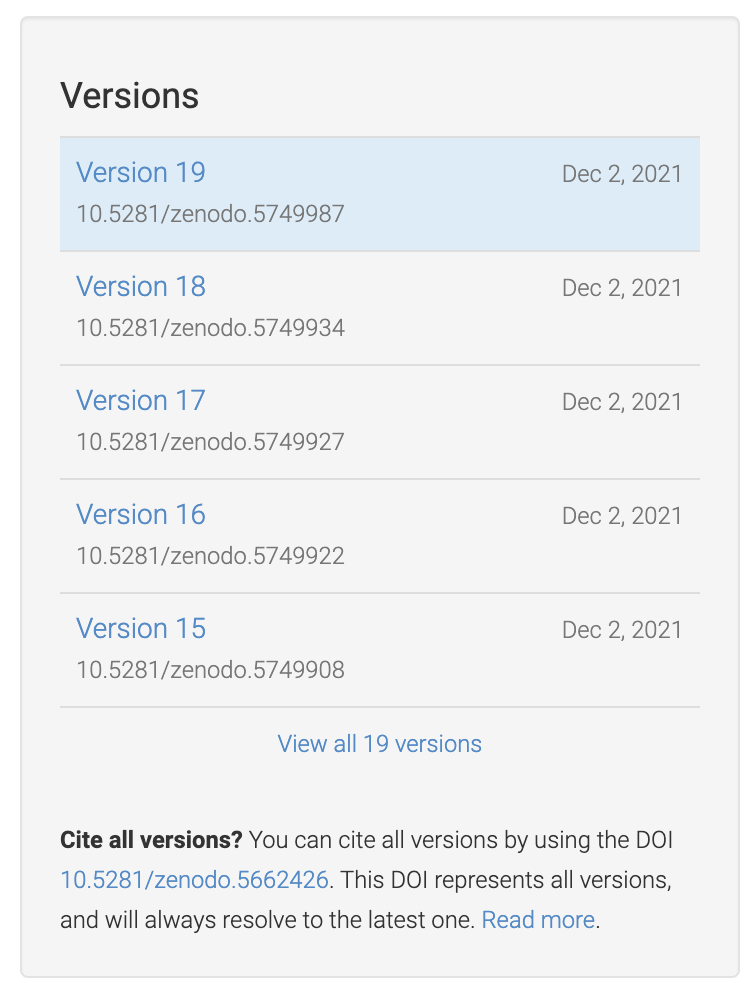
You can see that the id 5749987 corresponds to a specific version (19)
of the deposit, while the id 5662426 corresponds to all versions of
the deposit (it’s listed under “Cite all versions?”).
The former is a “version” id, while the latter is a “concept” id.
You can read more about that in the Zenodo docs.
Note
If you’re just getting started and want a concept id for a fresh draft
of a new Zenodo deposit, run
make reserve
from the top level of your repo. This will pre-reserve a concept id for
you (assuming you’re properly authenticated) and print it to the terminal.
Required: yes
Default:
Example: The following snippet
zenodo:
- src/data/results.tar.gz:
id: 5749987
tells showyourwork to download the file results.tar.gz from
the static Zenodo deposit at https://zenodo.org/record/5749987
(version 19 of the deposit, as mentioned above). This file must already
exist, and showyourwork won’t ever attempt to re-generate it or
re-upload it to Zenodo because it recognizes 5749987 as a version id.
Alternatively, we could specify the following:
zenodo:
- src/data/results.tar.gz:
id: 5662426
script: src/analysis/generate_results.py
In this case, the id is a concept id, corresponding to all versions of
the deposit, and showyourwork will take over management of the deposit.
Note that we also provided a script instructing showyourwork how to
generate new versions of the deposit. Whenever generate_results.py or
any of its dependencies are modified, showyourwork will re-generate
results.tar.gz and re-upload it to Zenodo under the same concept id
when running the workflow locally.
This will create a new version DOI under the same concept DOI.
Note that in order for this to work, you must be properly authenticated;
see token_name below.
For a more detailed example, see Dataset dependencies.
zenodo.<dataset>.script¶
Type: str
Description: The path to the python script that generates the <dataset>
(or, if <dataset> is a tarball, the script that generates its contents).
Note that this must be a python script, even if custom script instructions
are provided via the scripts key. To define custom rules for
generating the dataset, see the
Dependency tarballs (advanced) example.
Required: yes, unless a custom rule is provided in the Snakefile
Default:
Example: See Simulation dependencies.
zenodo.<dataset>.title¶
Type: str
Description: The title of the Zenodo deposit.
Required: no
Default: "<repository-name>:<dataset>"
Example: See Simulation dependencies.
zenodo.<dataset>.token_name¶
Type: str
Description: The name of the environment variable containing the
Zenodo access token.
To obtain this token, create a Zenodo account
(if you don’t have one already) and
generate a personal access token.
Make sure to give it at least deposit:actions and deposit:write scopes, and store it somewhere
safe. Then, assign your token to an environment variable called ZENODO_TOKEN (or whatever
you set token_name to). I export mine from within my .zshrc or .bashrc config file so that
it’s always available in all terminals.
Warning
Never include your personal access tokens in any files committed to GitHub!
Required: no
Default: ZENODO_TOKEN
Example: See Simulation dependencies.
zenodo_sandbox¶
Type: list
Description: A list of datasets to be download from and/or uploaded to
Zenodo Sandbox. This key behaves in the same way and accepts all the same
arguments as the zenodo key above, but it interfaces with
sandbox.zenodo.org (instead of zenodo.org). Zenodo Sandbox works in
the same way as Zenodo, but is meant for testing purposes only: deposits hosted
in the Sandbox may be deleted at any time. Hosting datasets here is useful
during development of your project; just make sure to switch over to
zenodo when you’re ready to publish your paper!
Required: no
Default: []
Example: See Dataset dependencies, Simulation dependencies, Dependency tarballs, and Dependency tarballs (advanced).
